User Access Process
In order to modify security roles (for access to functions you do not have or that you want to remove from your account) Faculty and Staff must review and complete a User Access Request Form and submit it through the appropriate approval process in order to be granted access to Campus Solution.
IMPORTANT INFORMATION About Using This Form:
We recommend that you DOWNLOAD the appropriate form and Campus Solutions User Request Instructions to your desktop to work on. After downloading the file you can enter, edit, and save your form information for your files.
User Access Checklist
- Fill Appropriate Form Campus Solutions User Access Request Form
Employees and their managers must review and select the roles necessary for their daily job.
- Manager Approval/Signature (Divisional Liaison, Dean or Chair)
The manager is responsible for validating the roles and permissions being requested and ensuring the form is complete, and attesting to that with a signature.
- Business Owner Approval/Signature (Registrar)
Once the employee and manager have signed the form, they must submit the printed paper form to the Office of Registrar. The Registrar will approve or deny any Student Records request and determine if other business owner approvals are needed, e.g., Admissions, Bursar, or Financial Aid.
- Submission to CCNY Service Desk
Once the business owners have signed the form the business owners must submit the completed form to the CCNY Service Desk. The Service Desk will in turn upload the form into the Customer Relations Management (CRM) ticketing system which is used to report CUNYfirst issues and manage and control workflow. CCNY’s Application Security Liaisons (ASLs) will apply the requested roles and data access privileges.
Failure to acquire the appropriate signatures will result in an automatic rejection of the form.
If you have questions regarding this process, please send email to asl@ccny.cuny.edu. This email should include the manager’s contact information including the manager’s full name, office/department, extension, and job title.
Campus Solutions User Role and Permission Instructions
Use the following guidelines to complete the form(s):
1. Employee should complete the Employee Information Section and sign the Confidentiality Agreement (page 1)
2. Campus Solutions Roles (pages 1 – 4) determine which screens a user’s account can access and should be selected carefully based upon the user’s official duties.
Subject matter experts (SMEs) have been designated for each functional area (e.g. student records, student financials, financial aid) that can provide guidance understanding and selecting appropriate roles and permissions. Also, each academic division has designated CUNYfirst liaisons that can also provide basic guidance (see list below.)
For guidance in selecting roles, the following Campus Solutions PDF templates are available (forms will be linked):
- Dean and Chair
- Divisional Liaison
- Full-time Faculty
- Full-time Faculty Advisor
- Part-time Instructor
- Professional Advisor
The user’s manager (and possibly divisional liaison) and the business owner(s) of the data that will be accessed (e.g. Registrar, Bursar, Financial Aid director) must approve roles revisions (see authorization signatures on page 6 of form and directions below).
Below is a list of commonly assigned roles with descriptions of the access they provide that are assigned to academic administrative and instructional staff. Those identified as restricted roles provide elevated privileges to sensitive information or functionality and should be dispensed accordingly.
- CU CS SS Instructor:
- Verify attendance roster, order textbooks, and assign student grades
- Advisor View of Student Data: To Do List, Enrollment Appointments, service indicators, weekly schedule, demographic information, My Advisees, My Advisors
- Update Self Service Certification Roster
- View Service Indicator summary
- CU CS SS Advisor:
- Advisor View of Student Data: Advisee’s student center, view transfer credit report, course history, exam schedule, transfer credit summary, enrollment appointments, service indicators, emergency contacts, to do lists.
- View Service Indicator Summary, schedule of classes, browse catalog and course details
- Ability to update Student Groups that have been assigned to the user’s account.
- CU_CSSS_Student_Srvcs_Center:
- Display student’s admissions summary, transfer credit report, enrollment appointment, current class schedule, course and class history, transcript, grades, exam schedule, and financial aid and financials summary.
- Allows view and update student emergency contact information and demographic data.
- CU_CSCS_Common: Required to apply and remove Service Indicators, view Service Indicator summary, update user defaults, test results. View and maintain Orgs.
- CU_CSSF_CommonSFPagesView, CU_CSSS_StudCenter_FinPage: Access Student Services Center financial information, including: account summary, charges due, payments, student permissions view, pending financial aid (limited until financial aid module fully implemented), account financial activity. For full functionality, user must also request Business Unit: CTY01 (page 6).
- CU_CSSR_Admin_Crse_Catalg_VIEW: Access to view the course catalog.
- CU_CSAD_PreReq_View: Access to view configured course prerequisite rules.
- CU_CSSR_ProgPlan_Maintainer_VW: View students’ academic careers, program, plan and subplan information, student degrees, and student attributes.
- CU_CSCS_Student_Inquiry: Single page display student’s current class schedule, grades, account summary, admissions summary, transfer credit report, course and class history. (CCNY students only.)
- CU_CS_Query_Run: Access to Query Viewer enabling users to run queries against student records.
- CU_CS_Common: Enables access to update user defaults, process monitor and report manager.
- CU_CSSR_Textbook_Data_Entry: Access department/division-wide textbook ordering. Scope determined by Academic Org data permissions SACRs.
- CU_CSSR_Class_Permission_(restricted role): Class permissions are used when registering students to override closed classes (“overtally”), requisites not met, consent required and academic career/program restrictions. Should be used in conjunction with class schedule or department class rosters. Scope determined by Academic Org data permissions SACRs.
- CU CSSR Dept Class Roster: “Real-time” access to department/division-wide class rosters. Typically used to complement Class Permission. The Instructor role provides faculty with roster access to courses/classes to which they have been assigned in the Faculty Center; this role grants access to multiple classes. Scope determined by Academic Org data permissions SACRs.
- CU_CSSR_Dept_Grade_Roster (restricted role): Access department/ division-wide grade rosters. The Instructor role provides faculty with roster access to courses/classes to which they have been assigned in the Faculty Center; this role grants access to multiple classes. Scope determined by Academic Org data permissions SACRs. Assign on an as-needed basis.
- CU_CSSR_Enroll_Appt_Maintainer (restricted role): Schedule student enrollment appointments.
- CU_CSSR_Enroll_Stdnt_Maintain (restricted role): Ability to ‘Quick Enroll’ students. For ‘Quick Enroll’ access user must also request Enrollment Access ID: REG1 (page 5).
- CU_CSSR_Enrollmnt_Reqst_Viewer (restricted role): Display enrollment requests (update access if granted data permissions SACR), run and print enrollment verifications.
- CU_CSSR_Acad_Advisor_Maintain (restricted role):: Update and correction access to Student Advisor where advisor(s) are assigned to a student.
- CU_CSSR_View_Course_Cls_Setup (restricted role): CU CSSR View Course Cls Setup (restricted role): View course and class schedule setup, enrollment requirements, update student groups.
- CU_CSSR_Class_Schedule (restricted role): CU CSSR Class Schedule (restricted role): Schedule new courses, add and update class sections, combined sections, print class schedule.
| AREA | SUBJECT MATTER EXPERT | E-MAIL | PHONE (212) 650- | LOCATION |
| Registrar/ Student Records | Thomas Castiglione | tcastiglione@ccny.cuny.edu | x8150 | A 102 |
| Bursar/ Student Financials | Anthony Ricca | aricca@ccny.cuny.edu | x5054 | A 103 |
| Admissions | Joseph Fantozzi | jfantozzi@ccny.cuny.edu | x7865 | A 101 |
| Financial Aid | Arshaw Ramkaran | aramkaran@ccny.cuny.edu | x5824 | A 104 |
| Financial Aid | Lourdes La Cotera | llacotera@ccny.cuny.edu | x6354 | A 104 |
| Colin Powell School | Kevin Foster | kfoster@ccny.cuny.edu | x6201 | NAC 6/141 |
| Division of Humanities and Arts | Melissa Oden | moden@ccny.cuny.edu | x7379 | NAC 5/225 |
| Grove School of Engineering | Dean Ardie Walser | walser@ccny.cuny.edu | x7156 / x7160 / x8291 | ST 152 |
| Sophie Davis School of Biomedical Education | Matt Casanova | mcasanova@med.cuny.edu | x7156 / x7160 / x8291 | HR 102 |
| Interdisciplinary Studies | Deborah Edwards-Anderson | edwa@ccny.cuny.edu | (212) 925-6625 x235 | 25 Broadway- 7th Floor |
| Division of Science | Elizabeth Rudolph | erudolph@ccny.cuny.edu | x6474 | MR 1320 |
| Spitzer School of Architecture | Sara Morales | smorales@ccny.cuny.edu | x8748 | SSA 133 |
| Spitzer School of Architecture | Hannah Borgeson | hborgeson@ccny.cuny.edu | x5663 | SSA 120 |
3. Data Permissions (SACR) (pages 5 and 6) determine what data can be accessed by a user’s account. If another user is known to have access data the applicant is seeking you can submit that user’s EMPLID and those settings can be applied to the applicants’ account.

- For most users, only the first six parameters are required:
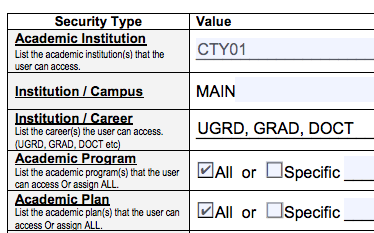
Academic Institution is a college’s code designation, City College is CTY01.
Institution / Campus: MAIN
Institution / Career determines access to undergraduate (UGRD), graduate (GRAD), or doctoral (DOCT) records.
Academic Plan is the area of study, such as a major, that exists within an academic program or academic career. Some examples would be “Masters Degree” or “Nondegree Undergraduate.” If Academic Program is Non-Degree Undergrad then the academic plan will be Non-Degree.
Academic Program is the degree track in which a student is participating, such as “Undergrad.” If a student is not seeking a degree, the Academic Program will be “Non Degree Undergrad.”
Academic Org limits the scope of student record data an account can access by a division, a department or a program. Class Permissions (used to override closed sessions, prerequisites, and required consent) and Department and Grade Rosters are delimited by the Academic Org. So, for example, an advisor who only needs access to Philosophy students’ records should be assigned the Academic Org: PHIL-CTY.
An account can be assigned multiple Academic Orgs, so a faculty who needs access to math and biology rosters can request BIO-CTY and MATH-CTY. When requesting Academic Orgs for a user’s account only assign those applicable to that user’s official duties.
| Division | Academic Department, Division, Office | Academic Organization Code |
| Architecture | Architecture | ARCH-CTY |
| Architecture | Landscape Architecture | LAAR-CTY |
| Architecture | School of Architecture | SOA-CTY |
| Architecture | Urban Design | UD-CTY |
| Architecture | Urban Landscape | UL-CTY |
| CCNY | City College of New York | CCNY-CTY |
| CCNY | City College of New York | CTY01 |
| Colin Powell | American Studies | AMST-CTY |
| Colin Powell | Anthropology | ANTH-CTY |
| Colin Powell | Division of Social Sciences | SSC-CTY |
| Colin Powell | Economics | ECO-CTY |
| Colin Powell | International Relations | IR-CTY |
| Colin Powell | Psychology | PSY-CTY |
| Colin Powell | Public Services Management | PSM-CTY |
| Colin Powell | Social Science | SOSC-CTY |
| Colin Powell | Social Science | SSCI-CTY |
| Colin Powell | Sociology | SOC-CTY |
| Colin Powell | Women Studies | WS-CTY |
| CWE | Center for Worker Education | CWE-CTY |
| CWE | Center for Worker Education | WRKED-CTY |
| CWE | Interdisciplinary Arts and Sciences | IAS-CTY |
| Education | Childhood Education | EDCE-CTY |
| Education | Education | EDUC-CTY |
| Education | Leadership Education | EDLS-CTY |
| Education | School of Education | SOE-CTY |
| Education | Secondary Education | SECED-CTY |
| Engineering | Biomedical Education | MED-CTY |
| Engineering | Biomedical Engineering | BME-CTY |
| Engineering | Chemical Engineering | CHE-CTY |
| Engineering | Civil Engineering | CE-CTY |
| Engineering | Computer Science | CSC-CTY |
| Engineering | Electrical Engineering | EE-CTY |
| Engineering | Engineering | ENGR-CTY |
| Engineering | Grove School of Engineering | GROVE-CTY |
| Engineering | Mechanical Engineering | ME-CTY |
| Humanities | Art | ART-CTY |
| Humanities | English | ENGL-CTY |
| Humanities | Foreign Languages & Literature | LANG-CTY |
| Humanities | History | HIST-CTY |
| Humanities | Humanities and the Arts | HART-CTY |
| Humanities | Latin American & Latino Studies | LALS-CTY |
| Humanities | Media & Communication Arts | MCA-CTY |
| Humanities | Music | MUS-CTY |
| Humanities | Philosophy | PHIL-CTY |
| Humanities | Political Science | PSC-CTY |
| Humanities | Speech | SPCH-CTY |
| Humanities | Theatre and Speech | THSP-CTY |
| OTHER | Administrative | ADMIN-CTY |
| OTHER | CUNY Honors College | HONOR-CTY |
| OTHER | CUNYBacc & Interdisc.Stds | CBUIS-CTY |
| OTHER | Health & Physical Education | HEPE-CTY |
| OTHER | Program | PROG-CTY |
| OTHER | Registrar’s Office | REG-CTY |
| OTHER | SEEK | SEEK-CTY |
| Science | American Museum Natural Hist | AMNH-CTY |
| Science | Biology | BIO-CTY |
| Science | Chemistry | CHEM-CTY |
| Science | Division of Science | DIVSCI-CTY |
| Science | Earth and Atmospheric Science | EAS-CTY |
| Science | Mathematics | MATH-CTY |
| Science | Physics | PHY-CTY |
| Science | Science | SCI-CTY |
| Sophie Davis | Physician’s Assistant | PA-CTY |
| Sophie Davis | School of Biomedical Education | BMED-CTY |
Student Groups are grouping of students that share a common characteristic for various business processes, e.g., honors students, athletes, SEEK, veterans, etc. For example, the FRSH group can be used to require entering freshmen to consult with an advisor in order to grant students’ access to enroll in classes. Most service indicators are applicable only to the administrative offices (i. e. Bursar, Registrar, Admissions, Financial Aid and Student Affairs).
Service Indicators are codes that can be placed on or released from student’s account to modify its functionality. A negative service indicator can prevent a transaction from occurring (e.g., registration block, or transcript block, graduation processing). A positive service indicator can grant special accommodations (e.g., veterans’ services, early registration). Service indicators typically display a brief explanation on the student’s record and the office to contact.
Administrators and advisors in academic divisions and special programs primarily use advisement (ADV), dismissal (DIS), and GPA hold (IVR) service indicators. Most other service indicators are applicable only to staff in the offices of the Bursar, Registrar, Admissions, Financial Aid and Student Affairs and special programs.
When considering service indicators, separately assess whether the business process being performed by the employee requires the ability to place and to release the indicator. For example, if a particular advisor should have the ability to place but not remove the GPA stop service indicator enter ‘IVR IVR place’.
To assigned service indicators to an employee’s account there are four attributes to consider:
- 1. Service Indicator Code
- 2. Reason Code(s) associated with that service indicator code,
- 3. Placement (apply) the service indicator (optional)
- 4. Release (remove) the service indicator (optional)
The table below contains service indicators in use by academic divisions that were migrated from the legacy student information management system (SIMS). Particularly noteworthy is the ADV ADV service indicator, which is applied by the office of Admissions to all incoming students requiring them to seek advisement before they are allowed to register for classes.
| CUNYfirst Campus Solutions Academic Service Indicators |
| Department/ Program | Service Indicator Code | Reason Code | Description | Message |
| Admissions | ADV | ADV | Advisement Required (This service indicator is assigned to all entering students’ accounts. This code should be assigned to all academic advisors.) | Advisement Required |
| ALL | DIS | DIS | Academically Dismissed | |
| ALL | IVR | IVR | Academic Deans GPA STOP | An academic STOP has been placed on your record. You must go to your Dean’s Office for assistance in completing your registration. |
| Architecture | ADV | ARCH | Advisement Required | A STOP has been placed on your record by the School of Architecture. Please visit Room 002 in the Spitzer School of Architecture for further assistance. |
| Education | ADV | EDUC | Advisement Required | See your Advisor in the Education Department. |
| Engineering | ADV | DENGR | Advisement Required | A STOP has been placed on your record by the Office of the Graduate Dean of Engineering. Contact that office for further assistance. |
| Engineering | ADV | ENGMT | Advisement Required | Engineering Math STOP |
| Engineering | ADV | ENGR | Advisement Required | See your Advisor in Engineering for registration approval. |
| Engineering | EXW | EXW | 12 or More Credits of W Grades | A STOP has been placed on your records by the Office of Undergraduate Affairs in the School of Engineering. Please contact that office for further assistance. |
| Gateway Academic Center | ADV | GAC | Advisement Required | A STOP has been placed on your records by the Gateway Academic Center. For further assistance, you must meet with your Academic Advisor. |
| Humanities and Arts | ADV | ENGL | Advisement Required | No Web Registration is permitted in the MFA in Creative Writing or the MA in Literature. Please register in person in the Department of English |
| Humanities and Arts | ADV | GSPAN | Advisement Required | No Web Registration is permitted in the MA in Spanish program. Please contact the Director of the Program. |
| Humanities and Arts | ADV | HUM | Advisement Required | A STOP has been placed on your record by the Division of Humanities and Arts. Please visit NAC 5/225 for further assistance. |
| Humanities and Arts | ADV | MUSIC | Advisement Required | Please see your Music Advisor |
| Science | ADV | SCI | Advisement Required | A STOP has been placed on your record by the Division of Science. For further assistance, please visit that office. |
| Sophie Davis | ADV | BIOMED | Advisement Required | A STOP has been placed on your record by the School of Biomedical Education. Please visit HR-102 for further assistance. |
4. Authorization Signatures are a necessary to the account provisioning process. Signators are responsible for vetting roles to ensure that they are prudently assigned and removed.
- Manager approval signature (page 6)
The employee’s manager, departmental or divisional CUNYfirst liaison are responsible for ensuring that all required fields are completed and necessary signatures are acquired before the form is submitted for processing.
- Business Owner approval signature (page 6)
For access to Campus Solutions roles and data permissions the user must acquire the signatures of the appropriate business owner. Roles are grouped into clusters, most are under the auspices of the Registrar including Common, Self-Service, Student Records (SR). These roles require the signature of the Registrar for approval.
- Roles in the Financial Aid cluster require the signature of the Director of Financial Aid: Director of Financial Aid:
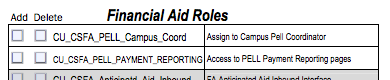
Student Financials roles require the signature of the Bursar: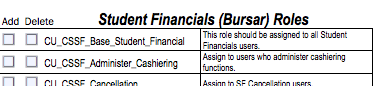
Similarly, Admissions Office roles should be approved by the Director of Admissions (currently there is not signature line for the Director of Admissions, whose signature is required nonetheless)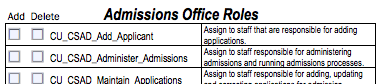
5. Submission to CCNY Service Desk: Once the form has been completed the user or user’s supervisor is responsible for submitting it to the CCNY Service Desk. The Service Desk will in turn upload it into the CUNYfirst Customer Relations Management (CRM) ticketing system, which is used to regulate and archive CUNYfirst workflow.
Advisory and Security Information
CUNYfirst Security and Confidentially Advisory
Never share your CUNYfirst login information – not even with people you trust. CUNYfirst is a “fully integrated system,” sharing your account login information will give others access to personal information, such as your social security number, wage/salary, home address, emergency contacts, etc. Security within CUNYfirst is very strict and what each user is able to view is determined on a “need to know” basis. Sharing your account information undermines this strict security and could expose you and other members of our college community to identity theft.Student records are confidential and protected by the Family Educational Rights and Privacy Act (FERPA) as well as state and university policies. To help understand the rights, responsibilities and security risks associated with student records, employees who access student records are strongly advised to take the online CCNY FERPA training module and the CUNY Security Awareness Program.
FERPA Restrictions
Educational records are kept by University offices to facilitate the educational development of students. Faculty and staff members may also keep informal records relating to their functional responsibilities with individual students.A federal law, the Family Educational Rights And Privacy Act of 1974 (also known as FERPA, and the Buckley Amendment) as amended, affords students certain rights concerning their student educational records. Students have the right to have some control over the disclosure of information from the records. Educational institutions have the responsibility to prevent improper disclosure of personally identifiable information from the records. WHEN IN DOUBT, err on the side of caution and do not release student educational information. Contact the Office of the Registrar for guidance.
U.S. Department of Education Family Educational Rights and Privacy Act (FERPA) (https://www2.ed.gov/policy/gen/guid/fpco/ferpa/index.html)
Requesting Campus Solutions Roles and Permissions
Campus Solutions is the environment within CUNYfirst in which academic records and processes are administered. Faculty and staff accounts are provisioned with security roles that determine what screen they can access and data permissions that determine what data is accessible. These initial roles may need to be modified to add or remove functionality as the user’s duties or CUNYfirst functionality changes. To maintain compliance with federal, state and university regulations, such role modifications require users to submit the Campus Solutions User Access Request Forms.